Table of Contents
The ultimate guide to find someone’s email on LinkedIn:
Introduction
In today’s business world, LinkedIn is an important platform for networking, job hunting and establishing business connections. Sometimes, you need to contact someone directly and find their email address. This guide explores various methods and tools to help you find a LinkedIn user’s email address ethically and effectively.
We’ll cover everything from checking LinkedIn profiles to taking advantage of email search tools and professional networking events. Whether you’re a recruiter, sales professional or just looking to catch up with an old colleague, this guide has you covered.
1. Checking LinkedIn profile
An easy way to find someone’s email address on LinkedIn is to start with their profile. Here, we’ll explore the various sections of a LinkedIn profile where email addresses can be listed.
1.1 Contact Information Section
The “Contact Information” section is the most obvious place to start. Here’s how you can access it:
How to get contact information
- Visit Profile: Navigate to the LinkedIn profile of the person whose email you are trying to find.
- Click on Contact Info: Below their profile picture and caption, you’ll see a link or icon labeled “Contact Info.” Click on it.
- Check Email: This section may include their email address, phone number, website links and other social media profiles.
What to look for
- Email Address: Listed directly under Contact Information.
- Personal Websites: Sometimes, personal websites contain email addresses.
- Social Media Links: Other social media profiles may have their emails listed.
1.2 About Section
The “About” section, also known as the summary, can be another place where users can list their email address. Here’s what to do:
How to check the About section
- Read Completely: Go through the entire “About” section.
- View Contact Information: Users may include their email address for business inquiries, collaboration or networking purposes.
Why it is useful
- Professional Communication: Many professionals use this space to invite potential clients, employers or associates to reach out.
- Detailed Overview: Provides a comprehensive view of the person’s professional interests and activities, which can provide more clues on how to contact them.
1.3 Posts and Articles
Users sometimes include their email addresses in the content they share on LinkedIn. Reviewing their posts and articles can be fruitful.
How to review posts and articles
- Navigate to Activity Section: Go to user’s profile and click on “View All Activity”.
- Check Posts and Articles: Check posts and articles where they have mentioned their email for further contact.
What to focus on
- Author Bios: At the end of articles, some users include a bio with contact details.
- Participation and Comments: Users can respond to comments with their contact information or reach out to readers directly via email.
2. Using LinkedIn InMail
LinkedIn InMail is a premium feature that allows you to send direct messages to other LinkedIn users, even when you’re not connected. This can be an effective way to reach them when you don’t have their email address.
2.1 What is LinkedIn InMail?
LinkedIn InMail is a messaging feature available to premium LinkedIn members. It allows you to contact any LinkedIn user directly.
Advantages of using InMail
- Direct Communication: Contact users even if you are not connected.
- Professional platform: Recipient can see your LinkedIn profile, adds credibility.
- Higher response rate: Inmail messages usually receive a higher response rate than cold emails.
2.2 How to Use Email Effectively
To increase your chances of getting a response, consider the following tips:
Personalize your message
- Refer to their work: Mention a specific project, post, or recipient’s accomplishments.
- Use their name: Address the recipient by their name to personalize the message.
Be concise
- Keep it short: Limit your message to a few sentences.
- Get to the Point: Be clear about why you are reaching out.
Give reference
- Who are you: Briefly introduce yourself and your background.
- Why you’re reaching out: Explain the purpose of your message and how it benefits them.
Example of a good email message
Hi [name],
I recently came across your article on [topic] and found it incredibly insightful. I am currently working on a project related to [related topic] and would like to discuss possible collaboration opportunities.
Can we connect via email? My email is [your email]. Looking forward to hearing from you.
good luck,
[your name]
[Your LinkedIn Profile]3. Doing a Google search
Sometimes, a simple Google search can yield results where the email address is publicly available. Here’s how to make the most of it.
3.1 Basic Search Queries
Start with a simple search query. Examples include:
Simple questions
"John Doe Email""John Doe @company.com"
3.2 Refining Your Search
If the basic query doesn’t work, refine your search with additional keywords related to the person’s professional background.
Advanced Questions
"John Doe Email" and "Company Name""John Doe Contact Information" and "LinkedIn"
3.3 Searching for Specific Sites
Use Google’s site-specific search feature to find emails on specific domains.
How to use site-specific search
- Use the site operator: Type
site:companywebsite.com "John Doe email"to find mentions of the person’s email on the company website. - Search LinkedIn: Use
site:linkedin.com "John Doe email"to find email mentions in LinkedIn pages.
Example Questions
site:companywebsite.com "John Doe Email"site:linkedin.com "John Doe Email"
3.4 Using Google Alerts
Set up Google Alerts for specific keywords related to the person’s contact information. That way, you can be notified when new information becomes available.
How to set up Google Alerts
- Go to Google Alerts: Visit Google Alerts.
- Create an alert: Enter a search term, such as
"John Doe Email"or`John Doe Contact". - Adjust Settings: Select frequency and source for notifications.
- Monitor Alert: Check your email for notifications about new results.
4. Using email search tools
There are several tools ready to help you find email addresses associated with LinkedIn profiles. Here’s how to use some of the most popular ones.
4.1 Hunter.io
Hunter.io is a popular tool for finding email addresses based on domains.
How to use Hunter.io
- Visit Hunter.io: Go to Hunter.io.
- Enter Domain: Input the domain of the company the persona works for.
- Discover Patterns: Identify common email patterns using a company.
- Find Email: Use the recognized option to find a specific email address.
Use the example
- Domain Search: Enter
example.comto see common email samples for corporations. - Email Identification: Use Hunter.io’s Email Verification Multiplier to select whether a predicted email is valid or not.
4.2 Rocketry
RocketReach emails, phone numbers and social media can help you find them.
How to use RocketReach
- Visit Rocketreach: Go to Rocketreach.
- Search by Name and Company: Enter the person’s name and their company.
- View Results: Enter the contact information provided.
Use the example
- Search: Enter
John Doe' andExample Corporation’ to find John’s contacts. - Analyze Results: Review provided email addresses and social media links.
4.3 Lusha
Lusha offers a browser extension to reveal contact information on LinkedIn.
How to use Lusha
- Install Extension: Add Lusha Extension Lusha to your browser.
- Navigate to LinkedIn Profile: Visit the person’s LinkedIn profile.
- Disclose Contact: Contact information available on Lusha profile.
Use the example
- Profile Visit: Visit John on Doe’s LinkedIn profile.
- Activation:Click on the Lusha icon to see John’s contact contacts.
4.4 ContactOut
Contactout is a browser extension similar to Lusha.
How to use ContactOut
- Install Extension: ContactOut Add ContactOut to your browser.
- Reveal Contact: Visit the LinkedIn profile to see any available email addresses.
Use the example
- Profile visit: Open John Doe’s LinkedIn profile.
- ContactOut Activation: Click on the contact icon to open the contact information.
4.5 Other Email Search Tools
There are many other tools that can help you find email addresses, including:
Snov.io
- Usage: As with Hunter.io, enter a domain or LinkedIn URL to search for email.
- Features: Email email and bulk email search.
Clearbit Connect
- Use: Install the extension to find email addresses Your Gmail inbox.
- Features: Samantrakvaidya provides social social media profiles.
Voila Norbert
- Usage: Enter a person’s name and company to find their email address.
- Features: Email printing and lead enrichment.
5. Connecting and requesting directly
If you’re connected on LinkedIn, asking for a direct email address can be straightforward. Here’s how to do it effectively.
5.1 Sending a connection request
Connecting on LinkedIn can be a straightforward way to ask for an email address.
How to send a connection request
- Find Profile: Search for a person on LinkedIn.
- Send Request: Click “Connect” and add a note.
- Personalize the note: Mention mutual interests or connections to personalize your request.
Example connection request note
Hi [name],
I saw your profile and realized we share a common interest in [industry/subject]. I would love to connect and discuss [related topics].
good luck,
[your name]5.2 Direct Messaging
After connecting, you can send a message asking for their email address.
How to craft a decent message
- Be clear: State clearly why you need their email address.
- Be respectful: Maintain a professional and polite tone.
- Provide Context: Explain the context and how it benefits them.
Example message request
Hi [name],
Thanks for connecting! I am currently working on a project related to [topic] and I believe your insight could be valuable. Can we continue this conversation over email? My email is [your email].
Awaiting your response.
good luck,Company websites can be a goldmine for contact information. Here’s how to take advantage of them effectively.
6. Checking their company website
Many companies list their employees’ contact information on their websites.
How to Search Company Directory
- Visit The Website: Go to the official website of the company.
- Navigate to Team Page: Find the “Team” or “About Us” page.
- Find Contact: Check individual employee contact details.
Example
- Company Website: Visit
example.com. - Team Page: Find a link to the “Team” or “About Us” section.
- Contact Information: Find John Doe’s contact details listed there.
6.2 Press Releases and Blogs
Company press releases and blog posts may also include contact information.
How to use a press release
- Check the Press Section: Visit the press or news section of the company’s website.
- Find Media Contacts: Press releases often include contact details for media inquiries.
Example
- Press Release: Read the latest press release for contact information.
- Media Contact: Find an email like
media@example.com.
6.3 Employee Bio Pages
Some companies have detailed bio pages for their employees.
How to use bio pages
- Navigate to bio pages: View pages dedicated to employee biographies.
- Find Email: Some bio pages include email addresses and other contact details.
Example
- Bio Page: Visit John Doe’s bio page on the company website.
- Contact Information: Find the email address listed in the bio.
7. Email conversion estimation
Many companies use a standard format for their employee email addresses. You can often guess an email address by understanding a company’s email pattern.
7.1 Common Email Patterns
Here are some common email templates used by companies:
Typical patterns
firstname.lastname@company.comfirstinitial.lastname@company.comfirstname@company.com
7.2 How to Predict Email Addresses
- Identify Patterns: Determine email patterns based on known email addresses from the same company.
- Apply a Pattern: Use a pattern to guess the email address of the person you are trying to contact.
Example
- Known Email: If you know
jane.doe@example.com, you can guessjohn.doe@example.comfor John Doe.
7.3 Using Email Verification Tools
Once you’ve guessed an email address, use verification tools to confirm its validity.
How to verify emails
- Use Verification Tools: Tools like Hunter.io or Email Checker can verify email approx.
- Check Validity: Enter the predicted email and check if it is valid.
Example
- Enter
john.doe@example.comin the Email Checker: tool. - Verification Result: The tool confirms whether the email is valid or not.
8. Exploring other social media profiles
Users can list their email addresses on other social media profiles. Here’s how to find them.
8.1 Twitter and Facebook
Social media profiles like Twitter and Facebook often contain contact information.
How to Check Twitter
- Visit Profile: Go to the person’s Twitter profile.
- Check Bio: Check bio section for email addresses.
- Pinned Tweets: Sometimes users pin tweets with contact details.
How to Check Facebook
- Visit Profile: Go to the person’s Facebook profile.
- About Section: Check the “About” section for contact information.
Example
- Twitter Bio: John Doe’s Twitter bio may list `johndoe@example.com’.
- About Facebook: John Doe’s Facebook profile may list contact details under “About”.
8.2 Personal Blogs and Websites
If the person has a personal blog or website, it may contain their email address.
How to check blogs and websites
- Visit Website: Go to the person’s personal blog or website.
- Contact Page: See a dedicated contact page or section.
- About Page: Check the About page for contact details.
Example
- Personal Blog: Visit John Doe’s blog at
johndoeblog.com. - Contact Page: See contact page with email details.
9. Joining LinkedIn Groups
Joining LinkedIn groups can help you connect with that person and potentially find their email address.
9.1 Identify relevant groups
Find the LinkedIn group the person is a member of.
How to find groups
- Search for Groups: Use LinkedIn’s search function to find groups related to their industry or interests.
- Join Groups: Join these groups to gain the ability to interact with individuals.
Example
- Industry Groups: Join groups related to your industry, such as “Marketing Professionals” if one works in marketing.
9.2 Engaging in Discussion
Engage in group discussions to establish connections.
How to get involved
- Contribution Value: Provide valuable insights and actively participate in discussions.
- Message Members: Some groups allow you to send direct messages to members, even if you are not connected.
Example
- Group Interaction: Participate in “Marketing Professionals” group discussions.
- Direct Message: Send a message to John Doe through the group’s messaging feature.
10. Attend professional networking events
Attending industry-specific events can provide an opportunity to directly exchange contact information.
10.1 Virtual and Physical Programs
Find webinars, conferences and networking events where the person can attend.
How to search for events
- Search Online: Use platforms like Eventbrite or Meetup to find relevant events.
- Check Industry Websites: Many industries have websites that list upcoming events and conferences.
Example
- Webinars: Attend webinars related to your industry.
- Conferences: Attend industry conferences where John Doe may be a speaker or attendee.
10.2 Direct Communication
Network directly into these programs to exchange contact information.
How to network
- Introduce Yourself: Introduce yourself and explain your interest in connecting.
- Ask for email: Politely ask for their email address to follow up on your conversation.
Example
- Introduction: “Hi John, I really enjoyed your presentation on digital marketing. I would love to discuss some more ideas with you. Can we change email addresses?”
Important matters
When looking up someone’s email address, it’s important to follow ethical guidelines and respect privacy.
Respecting privacy
Always respect individuals’ privacy and use their email addresses responsibly. Do not misuse or spam their contact information.
Professionalism
Maintain professionalism in all your communications. Be clear, concise and respectful when requesting contact information.
Legal Compliance
Make sure your practices comply with legal standards and LinkedIn’s terms of service and other tools you use. Unauthorized use of email addresses can have legal consequences.
Conclusion
Finding someone’s email address on LinkedIn requires a combination of strategies and tools. By thoroughly exploring LinkedIn profiles, using search engines, taking advantage of email discovery tools, and engaging in professional networking, you can increase your chances of successfully finding a contact’s email address. Always prioritize ethical practices and respect privacy in your research efforts.
With this comprehensive guide, you now have the knowledge and tools to effectively find email addresses on LinkedIn. Whether you’re a recruiter, sales professional, or just looking to connect, these methods will help you reach your goals.
Does LinkedIn Show Someones Email?
No, LinkedIn does not publicly display a user’s email address by default. Only your contacts or those you’ve given permission to view your contact information can see it.
Can People See My Contact Info On LinkedIn?
On LinkedIn, people can only see your contact information if you have shared it in the “Contact Information” section of your profile and have chosen to make it visible to them. By default, your contact information is only visible to your connections.
Is My Phone Number Visible On LinkedIn?
No, your phone number does not appear on LinkedIn by default. Your contact information will only be visible to your connections if you’ve chosen to share it in your settings.
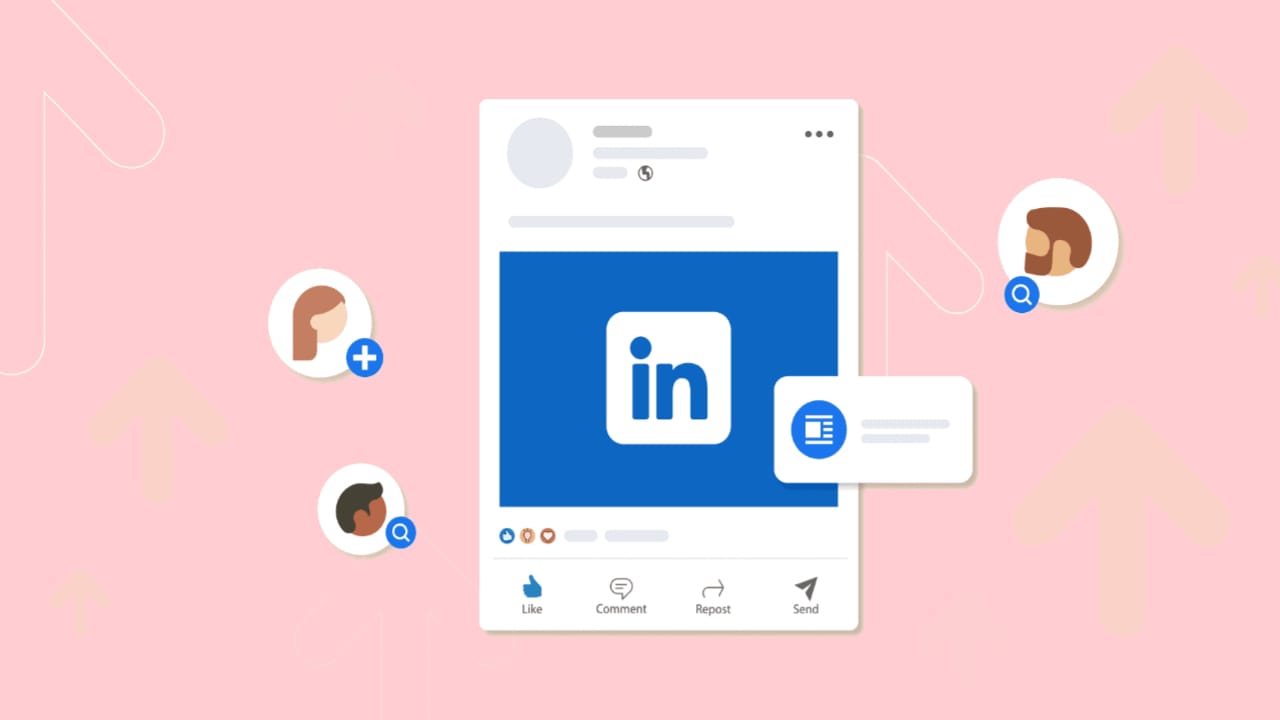
1 thought on “HowTo Find Someone’s Email On LinkedIn”