Table of Contents
Delete Facebook account on a phone without a password can be a complicated process because Facebook prioritizes account security and requires users to log in and verify their identity before making important changes like deleting an account. However, even if you’ve forgotten your password, there are steps you can follow to try to regain access to your account or delete it. Below is a comprehensive guide that outlines these steps.
Step 1: Try to reset your password
The first step to delete your Facebook account without password is to try to reset your password. This process allows you to regain access to your account, after which you can proceed to delete.
Using your email address or phone number
- Open the Facebook app on your phone.
- Tap Forgot Password? below the login field.
- Enter the email address or phone number associated with your Facebook account.
- Tap on Search.
- Follow the on-screen instructions to reset your password. Facebook will send a verification code to your email or phone number.
- Enter the verification code and set a new password.
- Log in to your account using the new password.
Using your username
If you don’t have access to your email or phone number, you can use your Facebook username to reset your password.
- Open the Facebook app on your phone.
- Tap Forgot Password? below the login field.
- Tap on Search by your name instead at the bottom.
- Enter your Facebook username and tap on Search.
- Select your account from the search results.
- Follow the on-screen instructions to reset your password using your username.
Using trusted contacts
If you previously set up a trusted contact, you can use it to regain access to your account.
- Open the Facebook app on your phone.
- Tap Forgot Password? below the login field.
- Tap No longer have access to? at the bottom.
- Enter the new email address or phone number you have access to and tap Continue.
- Tap on Disclose my trusted contacts and enter the full name of one of your trusted contacts.
- You will get a link that only your trusted contacts can access. Ask them to visit the link and provide you with the recovery code.
- Enter the recovery code and follow the on-screen instructions to reset your password.
Step 2: Recovering your account without email or phone access
If you are unable to reset your password using the methods above, you will need to go through Facebook’s account recovery process.
- Open the Facebook app on your phone.
- Tap Forgot Password? below the login field.
- Tap No longer have access to? at the bottom.
- Enter the new email address or phone number you have access to and tap Continue.
- Follow the on-screen instructions to verify your identity. This may include answering security questions, identifying friends in photos, or providing government-issued ID.
Step 3: Deleting your account after regaining access
Once you have successfully reset your password and regained access to your account, you can proceed to delete the account.
- Open the Facebook app on your phone.
- Log in with your new password.
- Tap the menu icon (three horizontal lines) in the top-right corner for Android or bottom-right corner for iOS.
- Scroll down and tap Settings & Privacy, then tap Settings.
- Scroll down and tap on Account Ownership and Control.
- Tap on Deactivation and deletion.
- Select Delete Account and tap on Continue Deleting Account.
- Follow the on-screen instructions to confirm the deletion of your account.
Step 4: Making sure your account is deleted
After you initiate the deletion process, Facebook will give you a 30-day grace period during which you can undelete if you change your mind.
- During this 30 day period, do not log into your Facebook account again or use Facebook login for any other app.
- After 30 days, your account and all related information will be permanently deleted.
What if you can’t regain access to your account?
If you are unable to regain access to your account after following the steps above, you can try contacting Facebook Support. While this can be challenging, especially without access to the account’s registered email or phone number, there are a few avenues you can explore:
Using the Facebook Help Center
- Visit the Facebook Help Center on your phone.
- Find topics related to account recovery and deletion.
- Follow the recommended steps and use any of the forms provided to submit an account recovery or deletion request.
Reporting your account
- You can ask a friend or family member to report your account being compromised.
- They should visit your profile, tap the three dots (more options) and select Find Support or Report Profile.
- They can then select pretend to be someone and follow the instructions.
Additional Tips
- KEEP YOUR INFORMATION UP TO DATE: Update your contact information regularly to ensure you can recover your account if needed.
- Set up trusted contacts: Before you lose access, set up trusted contacts that can help you recover your account in the future.
- Use a password manager: To avoid losing your password, consider using a password manager to securely store your login credentials.
Conclusion
Due to Facebook’s security measures, it is not easy to delete a Facebook account on a phone without a password. The process involves several steps, including trying to reset your password using various methods, recovering your account with the help of Facebook, and finally deleting the account after regaining access. Persistence and close adherence to the instructions provided are key to successfully navigating this process.
How Do I Permanently Delete My Facebook Account From My Mobile App?
1. Open the Facebook app on your mobile device.
2. Tap the menu icon (three horizontal lines) and go to “Settings & Privacy” > “Settings”.
3. Scroll down and tap “Account Ownership and Control” > “Deactivation and Deletion”.
4. Select “Delete account” and confirm by entering your password.
5. Review the deletion confirmation and tap “Delete Account” again to confirm.
6. Your account will be permanently deleted within 30 days.
Can Facebook Automatically Delete Your Account?
Facebook won’t automatically delete your account unless you violate its rules. You can request account deletion, but Facebook won’t do it automatically without your consent. If your account violates their guidelines, they can disable or delete it.
How Long Does It Take For Facebook To Fully Delete Your Account?
When you delete your Facebook account, the platform typically allows a grace period before permanently deleting it. During this grace period, which is usually about 30 days, your account remains deactivated but not permanently deleted. If you log back in during this period, you can reactivate your account. After the grace period is over, Facebook begins the process of permanently deleting your account, which can take up to 90 days to complete. During this time, your account and all associated data are gradually deleted from Facebook servers. Please note that some residual data may remain in Facebook backups for a limited period after deletion.
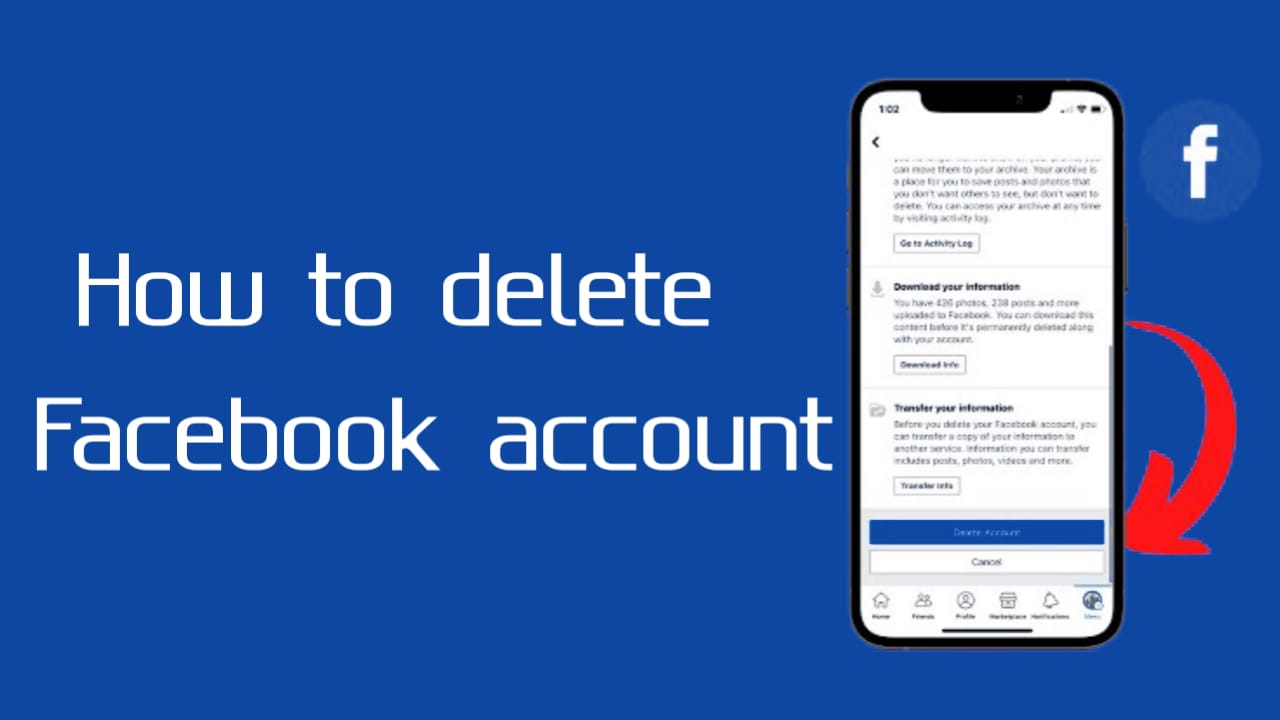
Thanks for sharing. I read many of your blog posts, cool, your blog is very good.
Thanks for sharing. I read many of your blog posts, cool, your blog is very good.