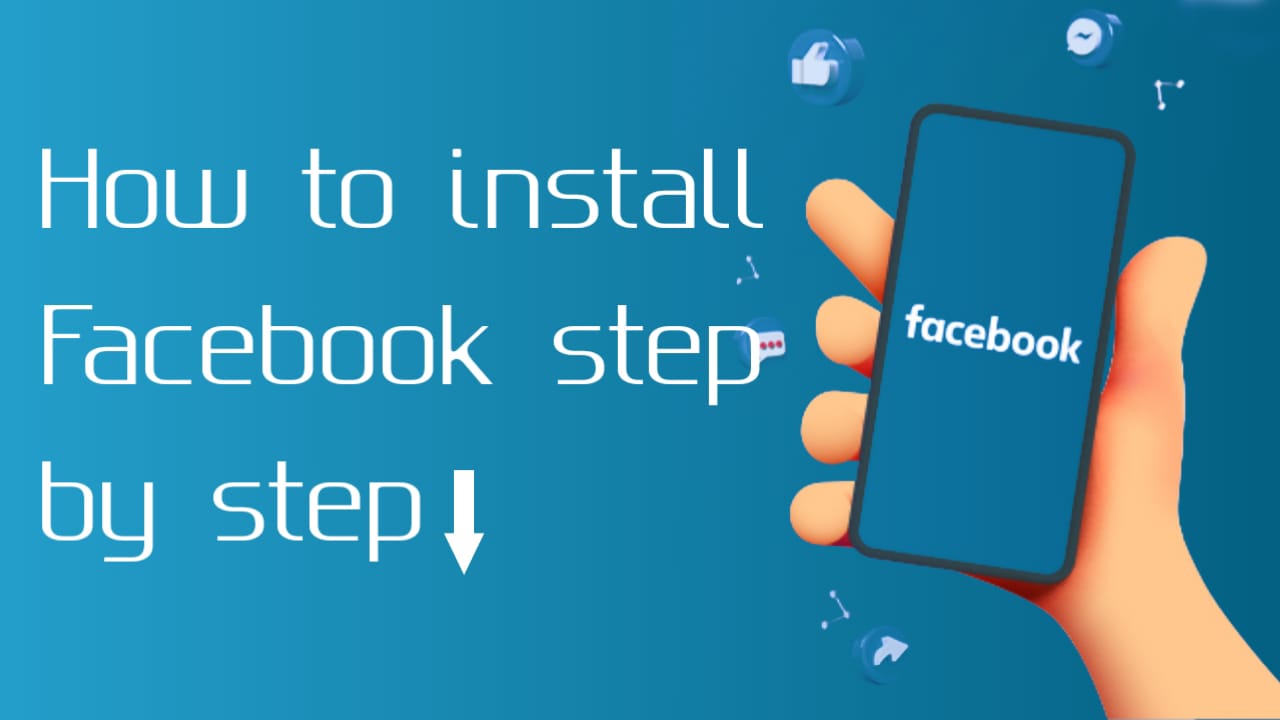Table of Contents
How to Install Facebook Step by Step
Introduction
Facebook, a popular social media platform, allows users to connect with friends, family and communities around the world. Whether you’re using a smartphone, tablet or computer, installing Facebook is easy. This guide will provide a detailed, step-by-step process to help you install Facebook on various devices including Android, iOS and computers. Each section will cover steps for downloading, installing and setting up the Facebook app or accessing Facebook through a web browser.
Installing Facebook on Android Devices
1. Using Google Play Store
Step 1: Open Google Play Store
- Look for the Google Play Store icon on your Android device’s home screen or app drawer. The icon is usually represented by a colored triangle.
Step 2: Find Facebook
- Tap on the search bar at the top of the screen.
- Type “Facebook” and tap on the search icon (magnifying glass)
Step 3: Select Facebook App
- From the list of search results, find the Facebook app. This is usually the first result and is identified by the familiar blue icon with a white “f”.
Step 4: Install Facebook
- Tap on the Facebook app icon.
- Tap on “Install” button. The app will automatically start downloading and installing. This process may take a few minutes depending on your internet speed.
Step 5: Open Facebook
- Once the installation is complete, tap on the “Open” button to launch the Facebook app.
- Alternatively, you can open the app by tapping on the Facebook icon that appears on your home screen or in the app drawer.
Step 6: Log In or Sign Up
- If you already have a Facebook account, enter your email or phone number and password, then tap “Log in”.
- If you don’t have an account, tap “Create a new Facebook account” and follow the on-screen instructions to set up your profile.
2. Using APK files
Step 1: Enable Unknown Sources
- Before downloading the APK file, you need to enable installations from unknown sources. Go to “Settings” > “Security” > “Unknown Sources” and turn it on.
Step 2: Download APK File
- Open your web browser and search for “Facebook APK”. Use a trusted website like APKMirror.
- Download the latest version of the Facebook APK file.
Step 3: Install APK File
- Open the “Downloads” folder on your device.
- Tap on the downloaded APK file.
- Follow the on-screen instructions to install the Facebook app.
Step 4: Open and set up Facebook
- Once the installation is complete, open the Facebook app from your home screen.
- Log in with your existing account or create a new account by following the instructions.
Installing Facebook on iOS Devices
Step 1: Open the App Store
- Look for the App Store icon on your iPhone or iPad. The icon is blue with a white “A”.
Step 2: Find Facebook
- Tap on the search icon in the bottom right corner.
- Type “Facebook” in the search bar and tap on “Search”.
Step 3: Select Facebook App
- Find official Facebook app in search results. This should be the first result with a recognizable blue icon.
Step 4: Install Facebook
- Tap the “Get” button next to the Facebook app, then tap “Install”.
- You will need to enter your Apple ID password or use Face ID/Touch ID to confirm the installation.
Step 5: Open Facebook
- Once installed, tap “Open” to launch the Facebook app.
- You can also open it by tapping the Facebook icon on your home screen.
Step 6: Log In or Sign Up
- Enter your email or phone number and password if you have an account.
- Tap on “Create New Facebook Account” if you need to set up a new profile.
Accessing Facebook on a computer
1. Using a web browser
Step 1: Open a web browser
- Launch your preferred web browser (eg Chrome, Firefox, Safari).
Step 2: Visit Facebook Website
- In the address bar, type “www.facebook.com” and press Enter.
Step 3: Log in or Sign Up
- If you have a Facebook account, enter your email or phone number and password, then click “Login”.
- If you don’t have an account, click “Create New Account” and follow the instructions to register.
2. Using Facebook Desktop App (Windows)
Step 1: Download Facebook Desktop App
- Open your web browser and search for “Facebook Desktop App”.
- Go to official Microsoft Store link.
Step 2: Install Facebook App
- Click the “Get” button to download and install the app.
Step 3: Open Facebook Desktop App
- Once installed, open the Facebook app from the Start menu or desktop shortcut.
Step 4: Log in or Sign Up
- Enter your login credentials or create a new account if required.
Setting up and customizing your Facebook profile
1. Setting up your profile
Step 1: Profile Picture
- After logging in, you will be asked to add a profile picture. Tap “Add Photo” and select a picture from your device.
Step 2: Cover Photo
- Add a cover photo by tapping on the cover photo area and selecting an image from your device.
Step 3: Personal Information
- Fill in your personal information including your name, bio, work and education. This information helps friends and family find and connect with you.
Step 4: Privacy Settings
- Adjust your privacy settings by going to “Settings” > “Privacy”. Here, you can control who can see your posts, send you friend requests, and more.
2. Customize your experience
Step 1: Instructions
- Go to “Settings” > “Notifications” to manage how and when you receive notifications.
Step 2: News Feed Preferences
- Click the three-line (menu) icon and select “Settings & Privacy” > “News Feed Preferences” to prioritize whose posts you see.
Step 3: Friend Requests
- Manage your friend requests by going to the “Friends” tab. You can accept, reject or remove friends from here.
Step 4: Security Settings
- Increase the security of your account by enabling two-factor authentication in “Settings” > “Security & Login”.
Troubleshooting common problems
1. Installation problems
Problem: App not installing
- Make sure you have enough storage space on your device.
- Check your internet connection.
- Restart your device and try to install again.
Problem: Download Stuck
- Clear Google Play Store or App Store cache.
- Restart the download process.
2. Login problem
Problem: Forgot Password
- “Forgot your password?” on the login screen and follow the instructions to reset it.
Problem: Account Locked
- Follow the on-screen instructions to verify your identity and unlock your account.
3. The app is crashing
- Clear app cache and data.
- Make sure the app is updated to the latest version.
- Reinstall the app if necessary.
Conclusion
Installing Facebook on your device, be it Android, iOS or computer, is a straightforward process that involves a few simple steps. This guide covers everything from downloading and installing apps to setting up and customizing your profile. By following these steps, you can easily connect with friends, family and communities on one of the world’s most popular social media platforms. Enjoy your Facebook experience!
What To Do If Facebook Is Not Working?
1. Check for outages.
2. Refresh the page.
3. Clear browser cache and cookies.
4. Try a different browser or device.
5. Check your internet connection.
6. Update your browser.
7. Disable browser extensions.
8. Check Facebook’s Help Center.
9. Contact Facebook support if the problem persists.
How Do I Activate Ads On Facebook?
1. Create Facebook Business Manager Account.
2. Set up a Facebook ad account.
3. Create a Facebook page (if you don’t have one).
4. Design your ad.
5. Target your audience.
6. Set your budget and schedule.
7. Order Your Ad.
8. Monitor and optimize your ad.