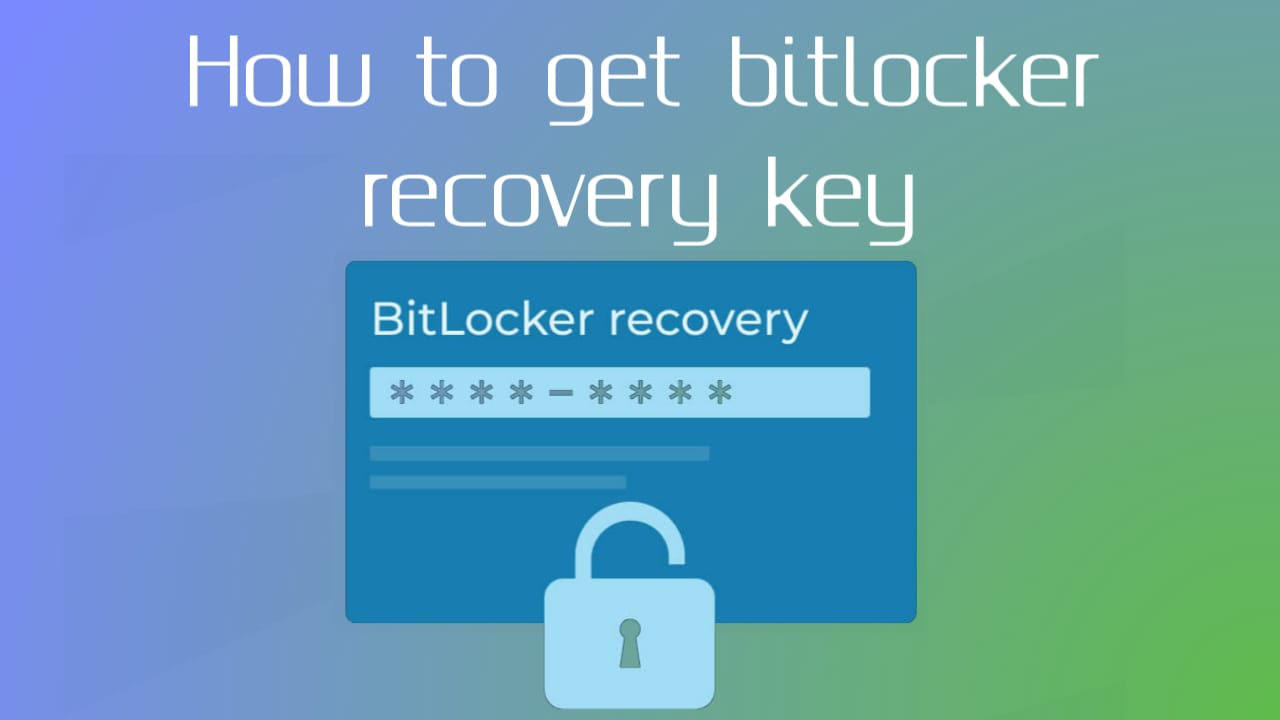Table of Contents
What Is A Bitlocker Recovery Key –
1. Purpose –
- BitLocker Recovery Key is a unique alphanumeric password that serves as a backup mechanism for unlocking BitLocker-encrypted drives.
- BitLocker is used when access to an encrypted drive is denied due to various reasons, such as forgetting the password, losing the USB drive with the startup key, or significant hardware changes.
2. Format –
- BitLocker recovery key contains 48-digit numeric password.
- This 48-digit password is divided into eight groups of six characters each separated by a hyphen (eg. XXXXXX-XXXXXX-XXXXXX-XXXXXX-XXXXXX-XXXXXX-XXXXXX-XXXXXX).
- Each group of six characters represents a specific part of the recovery key.
3. Editing –
- During the initial encryption process with BitLocker, users are prompted to either save the recovery key to a file, print it, or store it in a secure location.
- In an enterprise environment, administrators can manage BitLocker recovery keys via Active Directory.
- For personal devices linked to a Microsoft account, the recovery key can be automatically uploaded to the user’s Microsoft account.
4. Storage –
- It is important to securely store the BitLocker recovery key to prevent unauthorized access to the encrypted drive.
- Offline storage in a secure location, such as a physical safe or encrypted digital storage, is recommended.
- Creating multiple copies of recovery keys and storing them in different secure locations increases redundancy and ensures availability in case of loss or inaccessibility.
5. Usage –
- When normal access to a BitLocker-encrypted drive is not possible, users can use a recovery key to unlock it.
- The recovery key can be entered manually during the BitLocker recovery process.
- Alternatively, if the Startup Key option is enabled and a USB drive containing the Startup Key is available, users can insert the USB drive to unlock the drive.
6. Safety Considerations –
- BitLocker recovery key gives full access to the encrypted drive, so it should be handled with utmost care and confidentiality.
- It should be stored separately from the encrypted drive to prevent both being compromised at the same time.
- Regularly reviewing and updating the storage location of the recovery key ensures its availability and security.
How To Get Bitlocker Recovery Key –
1. Find a key in a document or email –
- Start by checking your Documents folder on your computer. Locate any text files or documents that may contain your BitLocker recovery key.
- If you use email regularly, search your email inbox, sent items, and any other relevant folders for emails related to BitLocker or recovery keys. Sometimes, users email the recovery key to themselves for security.
2. Check your Microsoft account –
- Log in to your Microsoft account using a web browser.
- Navigate to the “Devices” section or a similar area where your linked devices are listed.
- Search for a specific device that has BitLocker enabled and see if a recovery key is listed there. Microsoft often stores a BitLocker recovery key associated with your Microsoft account.
3. Use BitLocker Recovery Key Identification Tool –
- This tool is typically used in enterprise environments where BitLocker recovery keys are stored in Active Directory (AD).
- If you are part of a domain or organization, contact your IT department or system administrator. They can help you use this tool to recover recovery keys from Active Directory.
4. Check Saved Recovery Key –
- If you previously saved your recovery key to a USB drive or printed it out, locate that media.
- Look in a safe and known place where you have stored important documents or backups.
5. Contact Your Administrator –
- If you use BitLocker on an office or school computer, your IT department or system administrator may have a copy of the recovery key.
- Contact them and explain your situation. They may be able to provide you with a recovery key or assist you in other ways.
6. Try a previous Windows installation –
- If you recently upgraded from a previous version of Windows, you may have a “Windows.old” folder in the root directory of your system drive (usually C:).
- Explore this folder and find any documents or files containing your recovery key.
7. Use BitLocker Recovery Tool –
- There are third-party tools available online that claim to recover BitLocker keys.
- Be careful when using these tools and make sure they are from reputable sources. Some tools may not be legal or safe to use.
If you are unable to recover your BitLocker recovery key using any of these methods, you may want to consider alternative options such as resetting your device or contacting Microsoft Support for further assistance.
What Is The 48-digit Recovery Key To Unlock BitLocker?
If you don’t have the original password, BitLocker Recovery Key can help you unlock the drive. is a 48-digit numeric code generated when BitLocker is enabled. To retrieve the key, you can do it online if your Microsoft account is connected to your device.
How Many Attempts Does BitLocker Recovery Key Have?
BitLocker specifically allows multiple attempts to enter the recovery key before locking the drive. The exact number of attempts may vary depending on settings configured by the system administrator or user. By default, BitLocker allows up to 48 attempts to enter a recovery key. Once this limit is exceeded, the drive will be locked and additional steps will be required to unlock it. However, it’s worth noting that the number of attempts and behavior can be customized through Group Policy settings or by using the manage-bde command-line tool in Windows.